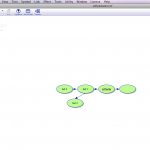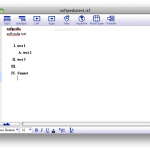Have you ever wished you could attend a particular conference or workshop only to be short time and money? There are numerous conferences with backchannels to allow you to attend on your own schedule via Ning, Twitter, Wiki, video, or website.
This week is part of the K12 Online Conference 2009. The theme, Bridging the Divide, might be termed perfect as they invite participation around the world. As with most large conferences this one started with a pre-conference keynote. This is followed with two week’s of over fifty presentations. The K12 Online Conference is much more than a backchannel for an existing conference. It is an entire conference held online.
You can attend the K12 Online Conference via live events online. What if you missed one of the scheduled events? That is the great part! You can watch the video or read through their ning-blog-wiki.
The K12 Online conference will also continue to host live events twice monthly during 2010 through K-12 Online Echo webcasts on EdTechTalk. Go to their site now and check it out! http://k12onlineconference.org/
What other educational online events do you enjoy?